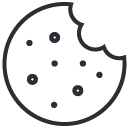Search
Connect Your Domain and Enable SSL
Overview
This article explains how to connect your custom domain to your store and enable SSL encryption for secure browsing.
Prerequisites
- Access to your domain registrar (e.g., GoDaddy, Namecheap, IONOS)
- Shop created and accessible via default subdomain (
yourshop.yourdomain.io)
Steps
- Go to Domain Settings
- In your dashboard, open Settings → Domains.
- Add a Custom Domain
- Click “Add Domain.”
- Enter your custom domain (e.g.,
www.myshop.com).
- Update DNS Records
- Log into your domain registrar.
- Create or update the following DNS entries:
| Type | Host | Value | TTL |
|---|---|---|---|
| A | @ | 192.0.2.123 (your shop IP) | 3600 |
| CNAME | www | yourshop.yourdomain.io | 3600 |
- Verify Connection
- Return to Settings → Domains and click “Verify DNS.”
- Once verified, the system automatically issues an SSL certificate.
- Activate SSL
- Toggle “Enable SSL.”
- Wait up to 15 minutes for propagation.
- Set as Primary Domain
- Once SSL is active, click “Set as Primary.”
- Your shop is now live under your domain.
Troubleshooting
- SSL not activating: DNS changes may take up to 24 hours to propagate.
- Domain not resolving: Verify there are no conflicting A or CNAME records.
- Certificate expired: The system renews SSL automatically every 90 days.
Tips
- Always connect through www or root domain consistently.
- Use Redirect all traffic to HTTPS to enforce security.
- After connecting your domain, reindex your site for SEO via Settings → SEO Tools.