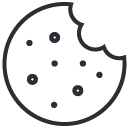Search
Create and verify your account
Overview
This article explains how to create your store account, verify your email address, and enable two-factor authentication (2FA) for added security.
Prerequisites
- A valid email address that you can access
- A strong password (minimum 8 characters, with at least one number and symbol)
Steps
- Go to the Registration Page
Navigate to WWTreasures.com/register. - Enter Your Information
Fill out your first and last name, business email, and choose a secure password. - Agree to Terms & Policies
Check the box confirming that you agree to the Terms of Service and Privacy Policy. - Submit Registration
Click “Create Account”. You’ll receive a verification email within a few seconds. - Verify Your Email
Open the email titled “Verify your account” and click the link provided.
Once verified, you’ll be redirected to your new dashboard. - Enable Two-Factor Authentication (Recommended)
- In your dashboard, go to Settings → Security → 2FA.
- Choose either:
- Authenticator app (TOTP): Scan the QR code using Google Authenticator, Authy, or Microsoft Authenticator.
- SMS verification: Enter your phone number to receive login codes via text message.
- Confirm setup by entering the 6-digit code.
Troubleshooting
- Didn’t receive a verification email?
- Check your spam or promotions folder.
- Ensure your domain allows incoming messages from
@yourdomain.com. - Click “Resend email” on the registration page.
- 2FA code not working?
- Check your device time settings — they must be synced automatically.
- Use a backup code if you can’t access your authenticator.
Tips
- Save your backup codes somewhere secure (e.g., a password manager).
- If you lose access to your 2FA device, contact support for identity verification.