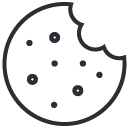Search
Create and Manage Shipping Zones
Overview
This article explains how to configure shipping zones, define shipping rates, and assign carriers to each region.
Why It Matters
Proper shipping setup ensures accurate delivery options and prevents checkout errors.
Prerequisites
- Store region and currency set
- Carrier accounts ready (optional)
Steps
- Go to Shipping Settings
- Open Settings → Shipping → Zones.
- Create a New Zone
- Click “Add Shipping Zone.”
- Enter a zone name (e.g., Germany, EU, Worldwide).
- Select Countries or Regions
- Choose which countries or states belong to the zone.
- Add Shipping Methods
- Click “Add Method.”
- Choose a carrier or create a Custom Rate.
- Set Pricing Rules
- Example rules:
- Flat rate: €5 per order
- Free shipping: Orders above €50
- Weight-based: €1 per kg
- Example rules:
- Assign Carriers
- Connect your preferred shipping service (e.g., DHL, UPS, FedEx).
- Enter API keys or tracking credentials if required.
- Save & Test
- Click “Save.”
- Test at checkout to confirm rates display correctly.
Troubleshooting
- Rates not showing: Ensure the shipping address falls within a defined zone.
- Carrier unavailable: Verify API credentials or contact carrier support.
Tips
- For cross-border stores, create separate EU/Non-EU zones.
- Use AI analytics to identify most common shipping destinations and optimize rates.